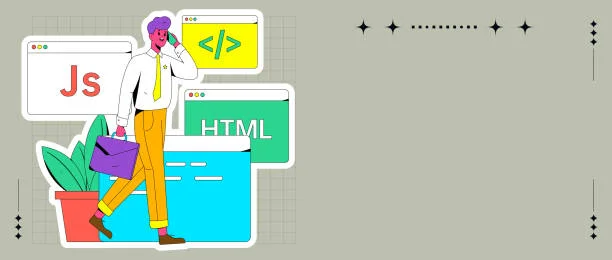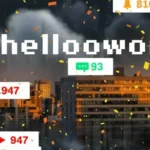Introduction
The opening should highlight why accessibility in email matters today. Talk about how inaccessible code silently excludes a large portion of subscribers—people with vision, cognitive, mobility, or hearing impairments. Mention the size of the impacted audience (1 billion+ globally), the business benefits of inclusivity, and how accessibility practices improve usability for everyone, not just those with disabilities. The introduction should position accessibility as both a moral responsibility and a competitive advantage.
Why Accessibility in Email Starts with Code
Accessibility isn’t just about pretty design—it’s written into the code of your email. For example, if a developer forgets to add ALT text to an image, a screen reader will read out the file name, like “image123.png,” instead of saying “Shop our summer sale.” That small coding choice can make or break someone’s experience. Neglecting accessibility in custom HTML email templates can damage your brand’s reputation, limit engagement, and cause compliance risks. Following WCAG principles—making emails Perceivable, Operable, Understandable, and Robust—ensures that every subscriber can access your content, whether using assistive technology or a mobile phone in bright sunlight. Simply put, if your code isn’t accessible, your email isn’t accessible
Speak the Right Language (Literally)
A single line of code can completely change how your email is experienced. For instance, without setting the language attribute in HTML, a screen reader might mispronounce words—imagine it reading an English email with a Spanish accent. Adding lang=”en” at the start of your code tells assistive technology, “This message is in English,” so words are read clearly and correctly. If your email includes multiple languages, you can even mark specific phrases, like lang=”fr” for “Bonjour.” This shows that accessibility doesn’t always mean complicated fixes—it can be as simple as giving screen readers the right context. One small attribute ensures your custom HTML emails sound natural and make sense to everyone.
Make Every Image Count with ALT Text
When images in your email don’t have ALT text, screen readers are left with no choice but to read the file name or URL—something like “image123_final.jpg”—which is confusing and unhelpful. Adding meaningful ALT text changes that experience completely. For example, instead of hearing a jumbled file name, the user could hear “Shop our new summer collection – blue floral dress.” That tells them exactly what the image is about and why it matters. On the other hand, if the image is purely decorative, an empty ALT tag (alt=””) tells the screen reader to skip it, reducing noise. Writing smart ALT text ensures your HTML emails are clear, useful, and inclusive for everyone.
Tables Done Right: Presentation, Not Confusion
In HTML emails, tables are often used to create layouts, not to display data. But without the right code, screen readers can misinterpret these tables as spreadsheets, reading out row and column details that don’t make sense. Imagine a subscriber hearing “Row 1, Column 2” before every block of text—it’s distracting and frustrating. The solution is simple: add role=” presentation” to your table code. This tells assistive technology, “This table is for layout only—skip the technical details.” As a result, subscribers hear only the message itself, not the behind-the-scenes structure. A small coding tweak like this turns potential confusion into a smooth, inclusive experience.
Structure Your Content with Real Hierarchy
Emails aren’t just about what you say—they’re about how you structure it. When you use semantic HTML, like <h1> for main headings, <h2> for subheadings, and <p> for body text, screen readers can understand the flow of your message. For example, a visually impaired reader can jump straight to the <h2> section that interests them, just like a sighted reader scanning bold headlines. Without hierarchy, everything blurs together, making navigation frustrating. Even for busy users on mobile, clear headings and short paragraphs make content easier to digest. Add to that left-aligned text—proven to be easier to read than centered blocks—and your HTML emails become instantly more accessible and user-friendly.
Designing for Every Context (Dark Mode, Mobile, and More)
Accessibility isn’t just about disabilities—it’s also about real-world contexts. Many people read emails in dark mode, on small mobile screens, or outdoors in bright light. If your email uses low-contrast colors, screen readers won’t be the only ones struggling—sighted users may also squint or give up. Likewise, all-image emails can disappear in dark mode, while emoji-heavy designs may confuse assistive tech. The fix is straightforward: test your color contrast with free tools, add dark mode-friendly CSS, and keep calls-to-action bold and clear. By planning for different environments, you make sure your HTML emails stay legible, clickable, and welcoming—no matter how or where your subscribers open them.
Conclusion
By reinforcing the core idea—accessible email code creates a better experience for everyone. Summarize the key action points: add language codes, use ALT text, fix tables with presentation roles, write a clean structure, and test for contrast/dark mode. End with an empowering note: accessibility isn’t just compliance—it’s a way to respect your subscribers, expand your reach, and future-proof your email strategy.